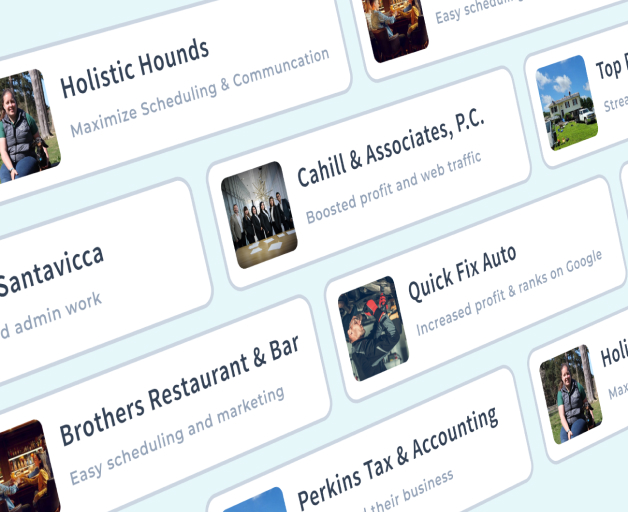Grow and Manage Your Business From One Screen
Want to know more? Fill out the form below.
Website Header Form
The Struggle is Real
Avoid headaches with our business software and tools
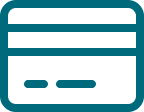
Payment Hassles
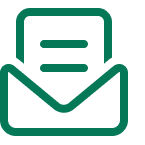
Marketing Struggles
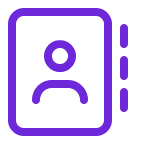
Contact Chaos
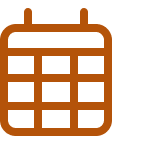
Appointment Headaches
Grow Faster and Run Smarter
Our Business Management Platform is built to help small town businesses do their best
Grow Features
- Integrated Lead Conversion Tool
- Business Website Design & Management
- Managed Directory Listings
- Managed Search Engine Optimization
- Managed Social Media Posting
- Targeted Local Display Ads
- Targeted Social Ads
Personal Support
- Dedicated Onboarding Specialist
- Dedicated Relationship Manager
- Regular Scheduled Check Ins
- Unlimited US-Based Support Team
- Unlimited Performance Optimizations
- Monthly Reporting & Insights
- Small Business AI Chat Included
Run Features
- Integrated Communication Inbox
- Integrated Calendar
- Integrated Estimate/Invoice/Billing System
- Cloud-Based CRM
- Automated Email/SMS Communication Platform
- Ecommerce Platform
- Business Domains
- Business Email Management
- Merchant Services
How We Help You Win
Level up with our full suite of business and marketing tools
Website
Responsive websites that look great on every screen
Social Media
Engage with potential and repeat customers and build awareness
Search Engine Optimization
Get found online before your competition does
Monthly Reporting
Watch your business grow month-over-month with regular check-ins
Local Online Listings
Reach your ideal customers and stay on top of your online presence
Reputation Monitoring
Stay ahead of online reviews – both good and bad – across review platforms
Website
Responsive websites that look great on every screen
Social Media
Engage with potential and repeat customers and build awareness
Local Online Listings
Reach your ideal customers and stay on top of your online presence
Search Engine Optimization
Get found online before your competition does
Monthly Reporting
Watch your business grow month-over-month with regular check-ins
Reputation Monitoring
Stay ahead of online reviews – both good and bad – across review platforms
Meet Townsquare App
– your go-to business companion! Simplify your invoicing, scheduling, and billing with our user-friendly software, making customer management simple.
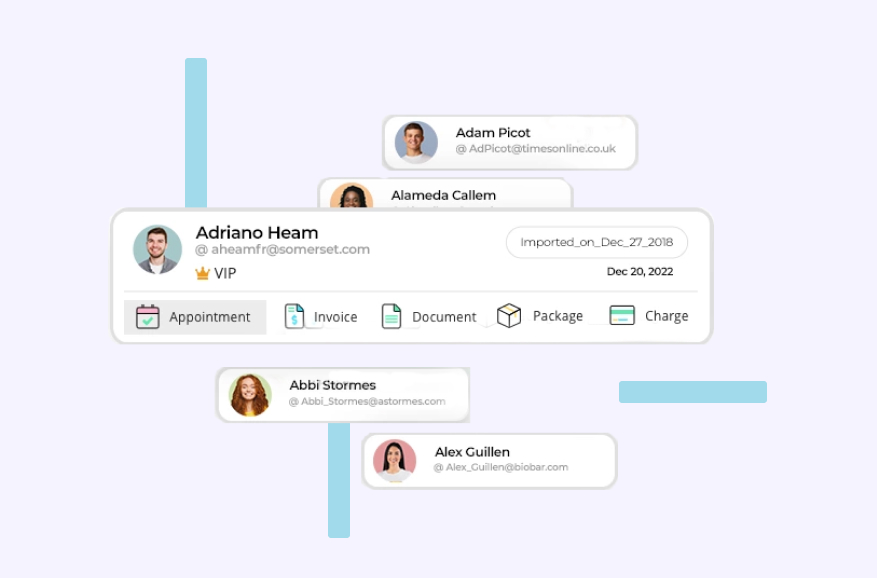
Unleash Your Business Superpowers
All the tools you need to help your business grow, thrive and run smoothly
01
Engage Customers
Build Awareness through Social Posting
Utilize Local Advertising with Display Ads
Harness Social Media using Paid Social Ads
02
Branding & Conversion
Establish Online Presence with Website
Boost Online Visibility with Search Engine Optimization
03
Customer Management
Billing & Invoicing
Book, Schedule, Follow Up
Lead Capture & Customer Management
04
Follow Up & Repeat Business
Email & SMS Marketing
Dedicated Team
Ecommerce & Online Store