by Amy Hoglund
Google My Business is hands down the most beneficial tool Google has to offer business owners. Start setting one up ASAP if you don’t currently have one (or we can do it for you, of course). Google My Business makes it easy for potential clients to get in touch with you. It puts your business information on Search, Maps and Google+ so customers can effortlessly find you, regardless of the device they’re using (phone, tablet, desktop)!
Google explains, “Give customers the right information at the right time, whether that be driving directions to your business in Maps, hours of operations in Search or a phone number they can click to call you on mobile.” On top of those benefits, customers are able to provide ratings and reviews, which these days are extremely important. A whopping 92% of consumers read online reviews.
What’s Needed – Before You Get Started
Here’s some information you’ll want to have gathered before building your Google My Business listing. – Your name, address (P.O. boxes are not acceptable), phone, and website, plus you will have to choose a category for your business. Choosing a category helps customers find accurate, specific results they’re interested in. You will also want to gather a few pictures of your business (logo, office, products).
A few things to keep in mind when creating your Google My Business listing:
- Make sure your name reflects your businesses real-world name. You don’t want to confuse the search engines or your customers by having even a slight difference; this can cause a duplicate listing. For example, if your name is printed out as “Not-A-Crumb Bakery” don’t use “Not A Crumb Bakery” when filling out business information.
- Your address needs to be precise! There are a few guidelines when it comes to your address. If you’re a service-area business that goes to your customers’ location, you should have one Google My Business listing for the central office or location and designate a service area from that point.
- Use a local phone number rather than a call center helpline or cloud based contact center.
- When you’re choosing a category, choose as few as possible to describe your overall business. The goal is to describe your business holistically rather than list services you provide or amenities you offer.
Step-by-Step Guide
Now that we know all the benefits of creating a Google My Business Page and what will be needed, here’s how to do it.
1. Find or Create Your Listing: First, visit Google My Business. If you’ve never done this before you’ll want to search for your business name and address. Since Google knows just about everything, there’s a good chance it already knows your business. If they are able to locate your business, you can click on the listing to claim it. You’ll see a box that looks like the picture to the right.
2. Verify Your Listing: You will need to verify you’re the rightful business owner (if a listing already exists for your business). You have a choice to speak to a Google representative right away over the phone, or they’ll send a postcard. The postcard will contain a special code which you will need to use to verify your listing when you receive it in the mail. You won’t be able to utilize all of the features until verification is completed.
3. Choose Your Business Type: No business is the same, so Google wants you to choose a business type to set up your local page. You choose between:
• Store Front
• The Service Area
• Brand Page
Choose which type best fits your business.
4. Don’t Skimp – Fill Out as Much of Your Listing as You Can! – Make sure to complete the listing 100%. This will make your page more appealing to customers. Include:
• Hours of operation
• Description of your business (a detailed overview)
• Photos of your business
5. Check in Once a Month: Since Google My Business is constantly changing, it’s imperative to make sure you’re staying on top of the page monthly to ensure you’re information doesn’t get updated, deleted or unverified and is still performing well. Updates can happen at any time – and can catch you off guard. We actually put a process in place on our own marketing team to make sure our listing is checked once a month!
In fact, Google is deleting verified listings.
This is where we come in. We make sure to check your Google My Business map listing frequently (monthly), adding new pictures and updating important information to set your business up for success. Get started now.