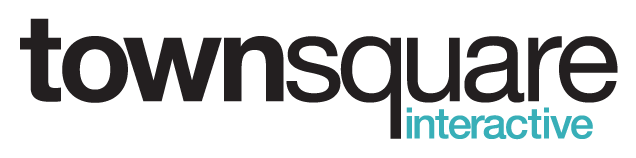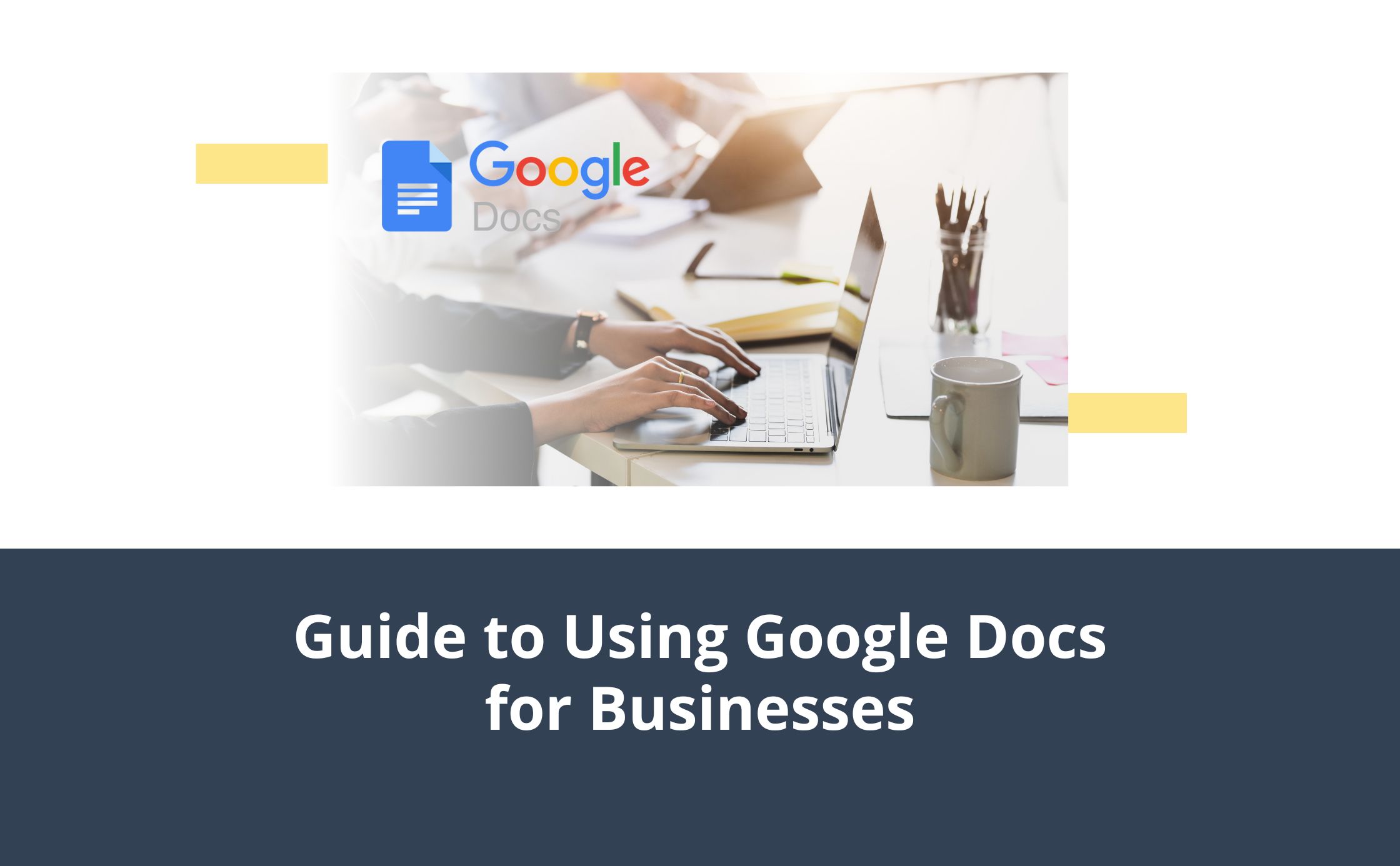 No matter your industry, you have an overwhelming number of choices for software tools to stay organized and work efficiently. While some are more useful than others, there’s one suite of tools that many businesses find they can’t live without — Google Workspace.
No matter your industry, you have an overwhelming number of choices for software tools to stay organized and work efficiently. While some are more useful than others, there’s one suite of tools that many businesses find they can’t live without — Google Workspace.
With over 3 billion users, Google Workspace includes Google Docs, Sheets, and Forms. These cloud-based tools can assist businesses of all kinds — from HVAC, towing, plumbing, roofing, and contracting businesses to lawyers, med spas, medical facilities, and restaurants.
This article walks you through how to use Google Docs and other Workspace products to collaborate, access documents anywhere, and track changes in real time. We’ll also explore how Townsquare Interactive’s business services can further amplify your digital strategy. Let’s get into it!
What Is Google Docs?
As a cloud-based word processor included with Google Workspace, Google Docs allows users to create, edit, and share documents online. Anyone with a Google account can access Google Docs for free on desktop and mobile devices without having to download special software. It’s also easy to share documents and grant various permissions, so you can decide who can view and edit documents or keep sensitive documents private.
As an alternative to Microsoft Word, Google Docs functions in much the same way as Word. You can even choose to download documents from Google in Word, PDF, or other formats.
The platform makes it incredibly easy to track changes, view version histories, and suggest edits in just a few clicks — so there’s always a single source of truth. Google Docs automatically saves changes in real time and lets multiple people work on a document simultaneously, making it a fantastic collaborative tool.
How Google Docs Compares to Microsoft Word
Many business owners and team leads might ask why they should switch to Google Docs when they’ve always used Microsoft Word. Let’s break down the differences to help you decide which tool best suits your business needs.
| Feature | Google Docs | Microsoft Word |
| Price | Free for individuals and included in Google Workspace plans; paid plans with additional features, such as a custom email, start at $6 per user, per month | Part of Microsoft 365 subscription or standalone purchase; 365 starts at $6 per user, per month |
| Collaboration | Real-time editing and commenting with unlimited collaborators | Collaboration possible but not as seamless |
| Cloud-Based Storage | Auto-saved to Google Drive; accessible from any device | Must save to OneDrive or manually to access across devices |
| Offline Editing | Available with pre-sync, but not as intuitive | Full offline functionality with synced OneDrive files |
| Templates | A wide range of customizable templates for various business needs | More robust and detailed templates for advanced documents |
| Integrations | Easily integrates with other Google tools (Sheets, Forms, etc.) | Strong integrations with Microsoft apps like Excel and Outlook |
Key takeaway: If your small business prioritizes collaboration, cloud accessibility, and cost-efficiency, Google Docs may be the better choice. If you require advanced formatting or offline functionality, Microsoft Word may still be a useful tool.
Why Google Docs Is Perfect for Small Businesses
Whether you’re managing service requests in the field or writing contracts for your law firm, Google Docs offers a range of features that can help streamline your operations. Here’s how:
Collaboration Across Teams and Locations
If your business has teams in the field, Google Docs can be indispensable. Anyone can easily add comments to documents, input changes, and even assign tasks to others by tagging them.
Access From Anywhere
With Google Docs, you can access important documents everywhere you go — whether from a laptop, tablet, or smartphone. As long as you have internet access (or you’ve pre-synced your documents for offline use), you can open and edit your files.
Track Changes and Manage Version Control
Google Docs has a built-in “version history” feature that lets you see every change made to a document and even restore previous versions. For example, a law firm can review any changes made to a contract to check for accuracy, compliance, and legal protections for clients.
Templates and Automation
Google Docs offers customizable templates for repetitive tasks like project proposals, nondisclosure agreements, waivers, invoices, and reports.
Using Google Workspace Tools for Small Businesses
Google Workspace includes not only Docs but also Sheets and Forms for managing other types of documents. With our how-to tips below, you’ll be up and running in no time.
How To Use Google Docs
Google Docs is an excellent tool for creating, editing, and collaborating on documents. Here’s how to get started.
- Create a new document. Go to docs.google.com. Either click the + (blank document) button to launch a document from scratch, or visit the template gallery to choose from preset options.
- Share the document. Once your document is complete, click the Share button in the top-right corner. Enter the email addresses of collaborators, and choose their permission level (View, Comment, or Edit). You can also make the document publicly accessible in view-only or “editor” mode.
- Collaborate. Work on the document with collaborators. To add comments, highlight a portion of text and click on Insert > Comment; tag someone to request changes or input by typing @name. To track changes, click on the pencil drop-down menu in the top-right corner of the toolbar, and switch from Editing to Suggesting mode. You can also choose Viewing mode to read or print the final document.
- See version histories. Go to File > Version history > See version history to review changes and restore earlier versions if necessary.
- Download, email, or print. Go to File > Download to download documents in various formats, or select Email to send documents via email without leaving the document.
How To Use Google Sheets
Ideal for managing data, creating budgets, and tracking projects, Google Sheets is a powerful tool that functions like Microsoft Excel. Here’s how to use Sheets for your business.
- Create a new spreadsheet. Go to sheets.google.com and click on + to create a blank spreadsheet, or choose a template.
- Enter and format data. Type your data in the cells, using the toolbar to format numbers, change text color, or apply borders. To create automatic calculations, enter formulas by typing =SUM(A1) for sums or =AVERAGE(A1) for averages.
- Collaborate. Click Share and invite others to collaborate as you would with Google Docs. Use the comments feature to ask questions, suggest changes, or tag specific people with @name.
- Sort and filter data. Use the Data > Sort Range option to organize data by columns (for example, by date or client name). Apply filters to hide certain rows or only show specific data.
- Use charts. Highlight your data and click Insert > Chart to create pie charts, bar charts, and other visual representations.
How To Use Google Forms
When you need to collect information from customers, employees, or partners, Google Forms makes the process quick and easy. Here’s how to set up Google Forms for surveys, feedback, event registrations, and data insights.
- Create a new form. Go to forms.google.com and click + to start a new form, or select a template.
- Add questions and form elements. Select the question type (e.g., multiple-choice, short answer, dropdown). To make your form more interactive, you can also include sections, images, or videos. Customize the form with headers and themes by clicking the palette icon.
- Set response settings. Click the gear icon to adjust settings like requiring email addresses or limiting responses to one per person. Enable quizzes if you want to grade responses automatically (useful for training programs or knowledge checks).
- Share and collect responses. Click the Send button and share your form by email, social media, or a link. You can also embed it on your website. Responses will automatically be collected and displayed in a Google Sheet.
- Analyze the data. After gathering responses, go to the Responses tab within Google Forms to view the data in summary charts or export it to Google Sheets for further analysis.
How Townsquare Interactive Can Help Your Small Business Grow
While Google Docs, Sheets, and Forms are fantastic tools for day-to-day operations, small businesses need more to truly grow and thrive. At Townsquare Interactive, we offer a full range of cloud-based tools and services designed to help you build a strong online presence and streamline your business processes.
From web design and search engine optimization to social ads and business management tools handling all your digital marketing and customer relationship management needs, we’ve got you fully covered. With quick access to support and training, plus no long-term commitments, we make it simple to get started. To learn more, request a demo today — and see how Townsquare Interactive can help take your business to the next level.